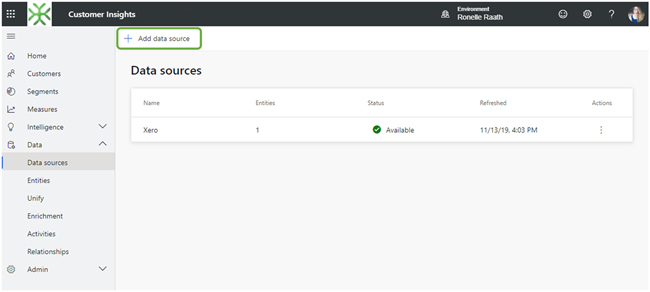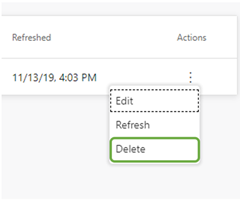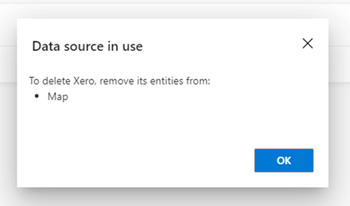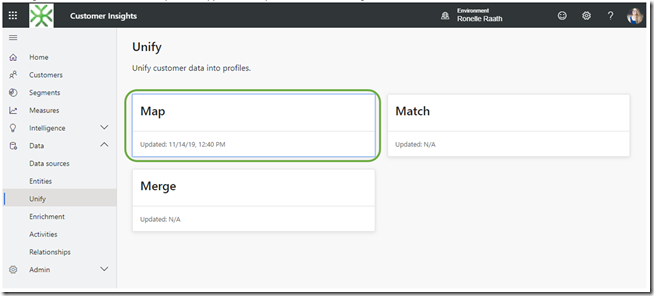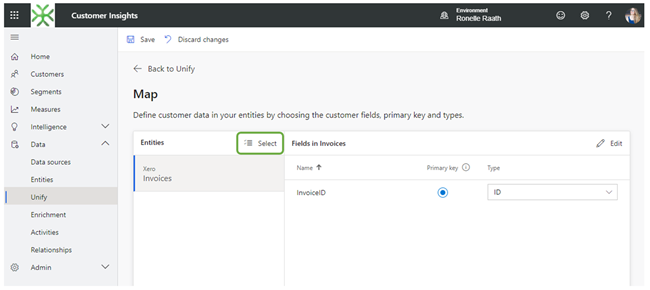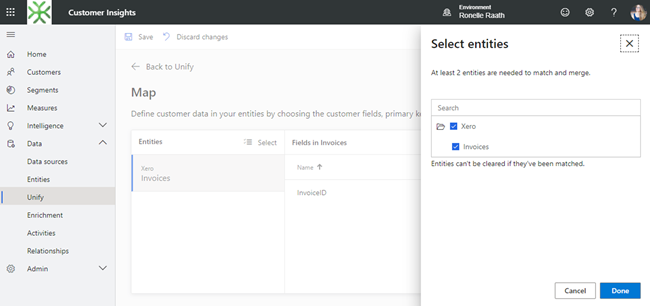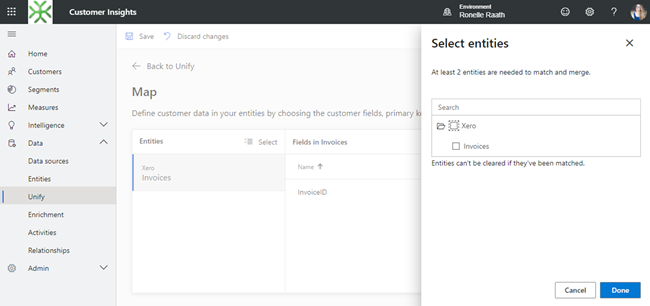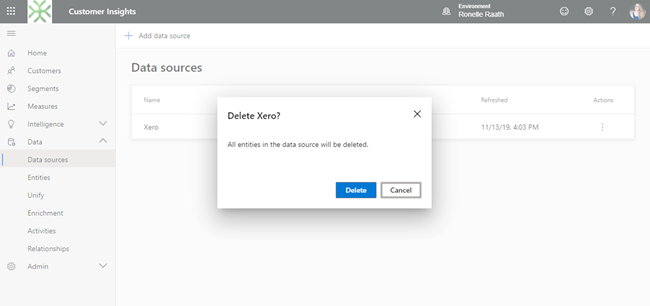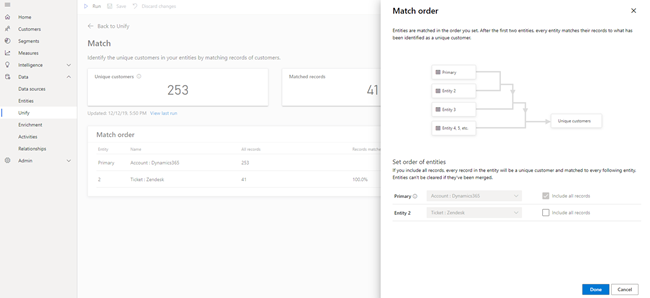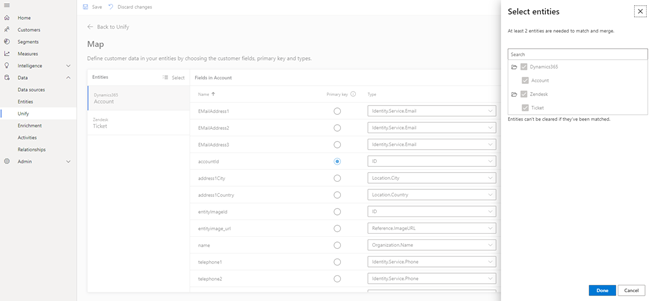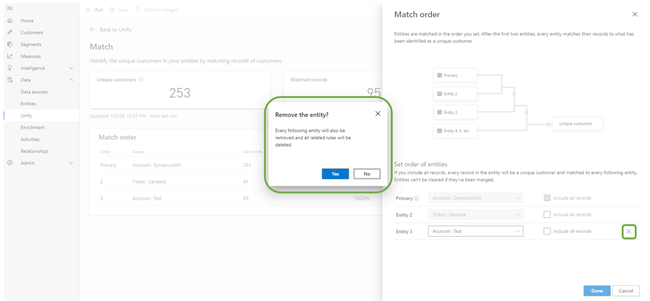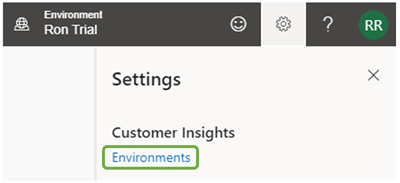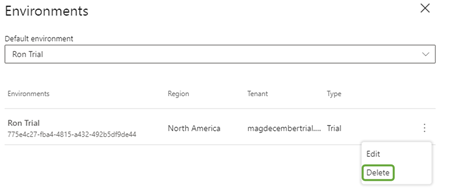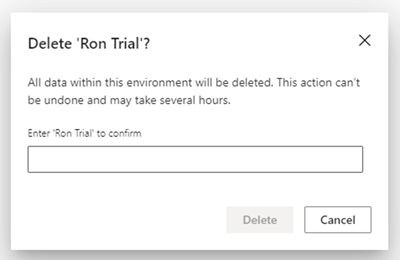Omnichannel for Customer Service and Facebook
Helllo How is your English? – Wery well
Tips and tricks for a D365 end user
Microsoft Announces New Retail Product Innovations in January 2020
Microsoft Announces New Retail Product Innovations in January 2020
Microsoft announced several new retail product innovations for business applications that were showcased at the National Retail Federation (NRF) Big Show Jan. 12-14th in NYC. Microsoft continues to empower retailers to take control of their own digital evolution through new first-party innovation across various lines of business, check out the updates below:
• Public preview of new capabilities for D365 Fraud Protection - Loss Prevention and Account Protection: Loss Prevention will help reduce fraud in brick and mortar stores. Account Protection will help detect account creation fraud and account takeover fraud.
• Dynamics 365 Commerce GA on 2/3: A multi-channel solution that unifies retailers’ back-office, in-store, call center and e-commerce experiences to help retailers embrace the concept of commerce anywhere.
• Upcoming public preview of Dynamics 365 Connected Store: A new application that provides insight into the retail space, helping physical retailers understand and improve the in-store experience by analyzing disparate data from video cameras and IoT sensors to providing real-time and predictive insights that help store managers and employees make better decisions.
Further, Microsoft announced some additional innovations across its commercial business, including:
• Microsoft Promote IQ: An end-to-end commerce marketing platform that helps retailers enable their brand partners with a more powerful marketing technology to natively promote products to in-market shoppers.
• Microsoft Bing for Commerce: An intelligent AI-driven solution for product search, personalization and product recommendations that gives retailers the power to meet today’s shopper expectations and grow revenue through more relevant and customized results that drive conversion.
• Azure IoT Central Micro Fulfilment Center template: Helps retailers more easily optimize their fulfilment processes through a managed service that includes everything a retailer needs to get started today.
• Microsoft Teams: New features such as task targeting, publishing and reporting, new workforce management integrations to streamline shift management and a new feature that extends the range of traditional walkie talkie communication and streamlines licensing and provisioning for retailers’ IT staff.
For more information on these announcements, check out the Dynamics 365 and Official Microsoft Blogs. Please don’t hesitate to reach out with questions.
Looking for a Microsoft Dynamics ERP Partner that specializes in retail? Visit our Industry Directory.
Recommended Partners: Western Computer, Synoptek, Sunrise Technologies, CAL Business Solutions.
By ERP Software Blog Writers, www.erpsoftwareblog.com
Cumulative Update Summary January 2020
Store hours | D365 for Retail | Short blog
MRP master planning not working in Microsoft Dynamics 365 Finance and Operations
Very simple PCF Control to show Gravatar
VSCode & Snippets
I did a poll recently during one of my sessions – and I was surprised that about half of the people don’t regularly use “snippets” in VSCode.. .
Well, some of you probably know that I’m a big fan of snippets. Whoever has joined one of my sessions of the last couple of years where I was talking about VSCode, or was working with VSCode .. most probably, I was talking about, showing or using snippets.
Honestly, I can’t live my life in VSCode without snippets. It would be so much less efficient .. . VSCode wouldn’t be much more than a notepad that is hooked up with Source Control in that case.
Back in 2017, I even spent quite some time in my session on NAVTechDays about snippets. I’ll share the session at the end of this post…
How to manually create snippets?
I would be able to explain you how to manually create snippets – but I won’t. Because it is actually already beautifully explained on the documentation section of VSCode here: https://code.visualstudio.com/docs/editor/userdefinedsnippets
Basically, user defined snippets …:
- … is a json-file somewhere on your roaming profile
- … have a specific syntax, which makes you give a description, a prefix, a body, … and for defining placeholders, including multi-cursor placeholders
- … can use variables, like the filename, date or your clipboard, which make it possible to create very “generic” snippets.
- …
All you need to know is on the page mentioned above, and you’ll get going with snippets in no time, I promise you!
My snippets
There is more :-). I have been creating lots of snippets in my extension. I admit, I copied Microsoft’s snippets and improved them – but I also have created lots of new snippets. Ones that I use a lot in terms of “design patterns”, but also for implementing code that I’m not used to, and don’t want to forget (like the assisted setup). If you install my “CRS AL Language Extension”, you’ll recognise my snippets with “waldo” in the suffix:

And yes, if you don’t want to work with my snippets, you can disable them by a simple setting:
"CRS.DisableCRSSnippets": true(if you might wonder, you can disable Microsoft’s snippets as well ;-)).
Tools that can help you to create snippets
I recently was pointed to this tool: https://snippet-generator.app/ . When you are creating your VSCode snippets, simply paste the text that you want to convert to a snippet to this tool, and you immediately get it converted to a JSON representation for a VSCode snippet. I tremendously speeds up the creating of a snippets from minutes to seconds ;-).
On the other hand, there is another tool that you can install in VSCode: the snippet-creator. It basically gives you a command that will convert your selected text into a user-snippet of the language of your choice:

Whatever you prefer – both work very nice :-).
Some questions I get a lot
Where are snippets stored?
The user-defined snippets that you create, are stored here:
%USERPROFILE%\AppData\Roaming\Code\User\snippets.
The snippets that come from an extension, are stored here:
%USERPROFILE%\.vscode\extensions\<extensionname>\snippets
Can I disable snippets?
Well, no. You can’t in any decent way (that I know of) disable snippets. I know I was talking about a setting in my extension, and yes, that’s a way, but it’s not a decent way ;-).
In fact, what I do in that extension, is simply rename the “snippets” folder to “snippets-disabled”. That way, the extension is not able to find the snippets, and won’t show them anymore. The downside of this is that it will give errors in the background because it’s not able to find the snippets anymore, like:

It’s not really noticeable, but they are there… .
Can I change snippets?
Well, no again. To be fair: you CAN change a snippet in the extension folder, but do know that when the extension is updated, it basically is going to overwrite the snippets … and you lost your modification. So in my opinion, that’s not an option.
That was it! Hope you’re into snippets and this blogpost was completely useless. If not, at least I hope this got you triggered a bit ;-)! The only thing left for me is to share the NAVTechDays session I was talking about earlier:
D365 Finance and operations Cloud offering
Tier-1 | Tier-2 and higher |
Single-box environment | Multi-box environment |
All components are installed on the same server, a Virtual Machine. These components include Application Object Server (AOS), the database, Dynamics 365 Retail, and Management Reporter. These components include Application Object Server (AOS), the database, Dynamics 365 Retail, and Management Reporter. | Components are installed on multiple cloud services, and typically include more than one Application Object Server (AOS). |
Microsoft SQL Server is used. | Azure SQL Database is used. |
The architecture differs from the architecture of the production environment to maximize efficiency and cost of the development team. | The architecture is the same as the architecture of the production environment, even though this type of environment has a different sizing and isn't enabled for disaster recovery. |
The environment can be deployed in various ways. For example, it can be deployed as an add-on, it can be cloud-hosted, or it can be deployed as an environment image (VHD). | The environment can be deployed only as a standard environment or an add-on environment. It can't be cloud-hosted. |
The environment isn't suitable for UAT or performance testing. | The environment is suitable for UAT and performance testing. |
Best resources to start with Power Apps Code Component (PCF)
Microsoft Learn Handbook: Considerations for case creation automation
Contact Us Today
To learn more about Ledgeview’s Expertise

The post Microsoft Learn Handbook: Considerations for case creation automation appeared first on Ledgeview Partners.
Let me know when you’re done so I can start
How to: Send PDF File to Multipart/Form Data Web Services in Dynamics NAV
Microsoft Ignite The Tour (2020): London
Microsoft Dynamics Business Central Cumulative Update Summary For January 2020.
Microsoft Have Released Cumulative Update for January 2020 for Business central 13 and 14.
Please find below the details of Cumulative Updates Released for Microsoft Business Central 13 and 14.
Below are the Links to Download the Latest Cumulative Update.
#MSDYN365BC13 ##MSDYN365BC14
Add lookup fields in an editable grid using PowerApps
Add lookup fields in an editable grid using PowerApps
Introduction:
We had a requirement where we wanted to show the editable grid in power apps. The fields which are suppose to show are of string, decimal and lookup. Other data type was easy to display but we find difficulties in showing the lookup value.
In this blog, we will learn how to add lookup fields(combo box) into the editable grid and also save it in Dynamics 365 CRM.
Steps:
1. Insert Gallery :
- Insert a new gallery – Insert > Gallery > Blank Vertical
- Add Data Source to the Gallery
- Go to Properties > Click Data Source you want.

2. Add Combo Box input control in the PowerApps Grid.
I have added 3 Combo Box input control inside the Grid, 2 text box, 1 is currency field in the data source and a Save icon.

3. For each Combo Box input box:
Item Property:
Set ComboBox.Item = Choices([@'Data Source'].<Field Name>)For eg: RoleComboBoxRP_1.Item = Choices([@'Role Prices'].Role)
DefaultSelectedItems property:
Set ComboBox.DefaultSelectedItems = ThisItem.<Field Name>For eg: RoleComboBoxRP_1.DefaultSelectedItems = ThisItem.Role

4. For each text input box:
Default property:
Set TextInput.Default = ThisItem.<Field Name>For eg: DescriptionRP_1.Default = ThisItem.Description

Note: Do not forget to set the<DefaultSelectedItems> properties or else the value wont be visible in the grid.
5. To Save the changed value into the Data source, set the Save Icon to the following:
OnChange property:Set SaveIcon.OnChange = Patch(DataSource, ThisItem, {<fieldName>: TextInput.Text,<fieldName>:ComboBoxName.Selected,<fieldName>:Value(CurrencyTextInput.Text) })For eg: SaveRP_1.OnChange = Patch([@'Role Prices'], ThisItem, { Role : RoleComboBoxRP_1.Selected,'Resourcing Unit':ResourcingUnitComboBoxRP_1.Selected, Unit:UnitComboBoxRP_1.Selected,Description:DescriptionRP_1.Text,Price:Value(PriceRP_1.Text)})

6. The Output Screen.

7. The changed Lookup value.
If you click the Save Icon the changed values will be saved.

In this way we can change the Lookup values and also Save the changed value in the Dynamics 365 CRM.
Deleting Data Sources in Microsoft Customer Insights
With Microsoft Customer Insights, you can now unify all your Customer data stored and managed across the whole business across multiple data sources into one unified Customer view.
This means that Contact information stored in Dynamics 365, as well as their related payment information (Invoices) stored within a payment platform such as Xero and Support Tickets that they have logged through a support platform such as Zendesk can all be combined into one unified Customer view.
You do this by setting up data sources within Customer Insights. A data source can be Contacts within Dynamics 365, Invoices in Xero and Support Tickets in Zendesk.
When creating my data sources, I noted that you need to be careful when setting them up as you cannot easily edit/delete them when unified into one profile. You might even have to reset your Environment entirely sometimes.
In this blog I will be discussing how to delete data sources within Customer Insights at the different stages of unification.
• Deleting a newly created data source
• Deleting a ‘Mapped’ data source
• Deleting a ‘Matched’ data source
• Resetting your Environment
Deleting a newly created data source:
Deleting a data source that you initially added via ‘Data Sources’ on the left-hand navigation bar under ‘Data’.
You can delete a data source via the ‘Actions’ ellipse on the right.
However, if it is the first and only data source added it will automatically be set within the ‘Map’ stage of Unification giving you the below error.
Deleting a ‘Mapped’ data source:
Deleting a data source that has already been mapped via ‘Unify’ on the left-hand navigation bar under ‘Data.
Select the entities you would like to edit or remove via ‘Select’.
After unticking required entities, save changes and proceed to delete the data source via ‘Data Sources’ on the left-hand navigation bar under ‘Data’.
Note that you cannot untick entities that have already been matched. More on this later.
Deleting a ‘Matched’ data source:
Once you have matched data sources you cannot untick them from the Map stage and are unable to edit/delete them.
For example, below I have matched my Dynamics 365 Account data source with my Zendesk Ticket data source.
And can no longer untick them during the map stage.
Note you can delete entities that are not the Primary or Secondary entity/ data source on the Match order. See the example below.
Resetting your Environment:
So, what do you do if you need to delete the Primary or Secondary entity/ data source?
You will need to reset your environment, you do this by selecting the ‘Settings cog’ on the top right-hand corner:
And selecting ‘Delete’ on the ellipse of the applicable Environment.
This will trigger a prompt advising you that this will remove all data and to type in the Environment name as precaution that you don’t accidentally delete all your data.
Once done you can setup a new Environment to redo the data sources as needed.